Buy Cyber Liability Choice Select Today!

Applying is Easy!
Completing the application for Cyber Liability Choice Select is simple.
Our application has four (4) sections after you complete each section, click the next button in the lower right to go to the next section.
On the last page, when you are ready, click on the submit button.
If you have any questions, review our Frequently Asked Questions about CLCS. If you still have a question, use our website contact form to let us know how we can assist you and provide the information you need.
Need to speak to us?
Call 855.385.2160 Monday through Friday, between 9am – 4:30pm EST.
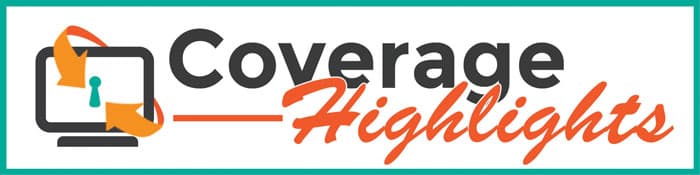
- Legal Defense
- State and Federal Fines and Penalties
- Damages
- Computer Security Breach Expert Audit,
- Client/Patient Notification Costs
- ID Theft Protection for Subscriptions for Victims
First-Party Breach Endorsement (FPB)
For only $45 per year, you can add coverage for any three office workers of the insured from these classes; secretary, receptionist, and administrative clerical worker.
Why Cyber Liability Choice Select
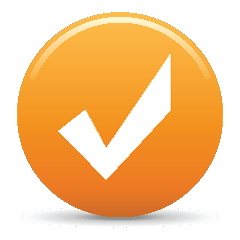
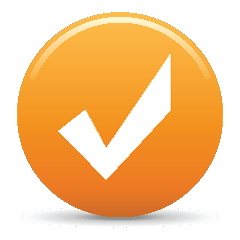
Why do I need Cyber Liability and Cyber Device insurance protection?
Damages, legal defense, mass patient notification fines, and penalties arise when a breach occurs. It is likely your practice will become bankrupt without coverage for these perils if a breach occurs. Check the product listing to see the choice of benefit coverage and limits.
System Requirements for Applying Online
Please note: If you do not have a working Internet connection, you will not be able to use our online application.
Browser
Our application is built on a fully web-based platform, so there’s nothing to download or install. You can use our application on a Windows, Mac, or Linux computer as long as you’re using a supported web browser and have an Internet connection. The supported browsers are:
- Firefox – Recommended
- Google Chrome
- Safari
- Opera
- Internet Explorer 9.0+ – Not recommended
Browser Settings
You must also have JavaScript and cookies enabled in your browser.
Instructions for enabling cookies:
- Firefox
- Google Chrome
- Safari
- Opera
- Internet Explorer 9.0 – Steps for enabling cookies on IE may differ depending on what version you are using.
Note: While our application will work with older browsers, such as Internet Explorer 8, we do recommend keeping your browser updated to the latest version for the best possible experience. You can download the latest version of IE here and the latest version of Firefox here. If you’re using Internet Explorer 8 or greater, please make sure Compatibility View is turned off.
However, due to many problems reported with Internet Explorer, we highly recommend using a different browser.
Mobile
Our application will also work on all smartphones and mobile browsers that support JavaScript. Our application detects if a user is on a mobile device and displays a mobile version automatically.
Clearing Your Cache
From time to time, you may need to clear your cache when we make updates to the platform to make sure you are using the current version. Here are instructions to clear your cache on the particular browser you use:
Chrome:
- Go to chrome://chrome/settings/clearBrowserData
- Check “Empty the Cache”
- Choose “From the Beginning of time”
- Click “Clear Browsing Data”
IE:
- Click the “Tools” menu bar
- Choose “Internet Options”
- On the “General” tab, click “Clear History”
- When it asks “Delete all items in your History folder?”, Click “OK”
- Click “OK”
Firefox on OSX:
- On the menu bar, click on the Firefox menu and select Preferences
- Select the Advanced panel
- Click on the Network tab
- In the Cached Web Content section, click “Clear Now”
- Close the Preferences window
Firefox on Windows:
- Go to Options (if you’re running recent versions of Firefox, you click the orange Firefox button, then go to options, and then options again)
- Click “Advanced”
- In the Cached Web Content Section, click “Clear Now”
Safari on OSX:
- Click Safari
- Click Reset Safari
- Uncheck everything but “Remove All Website Data”
- Click Reset
Safari on Windows:
- Click the Cog on the right side of the search bar
- Click Reset Safari
- Uncheck everything but “Remove All Website Data”
- Click Reset
Opera:
- Click Opera
- Click Preferences
- Click Advanced
- Click History
- Click the “Empty Now” button in the same row as Disk cache
Click here if you would like to download a PDF of our Cyber Liability Choice Select application.

